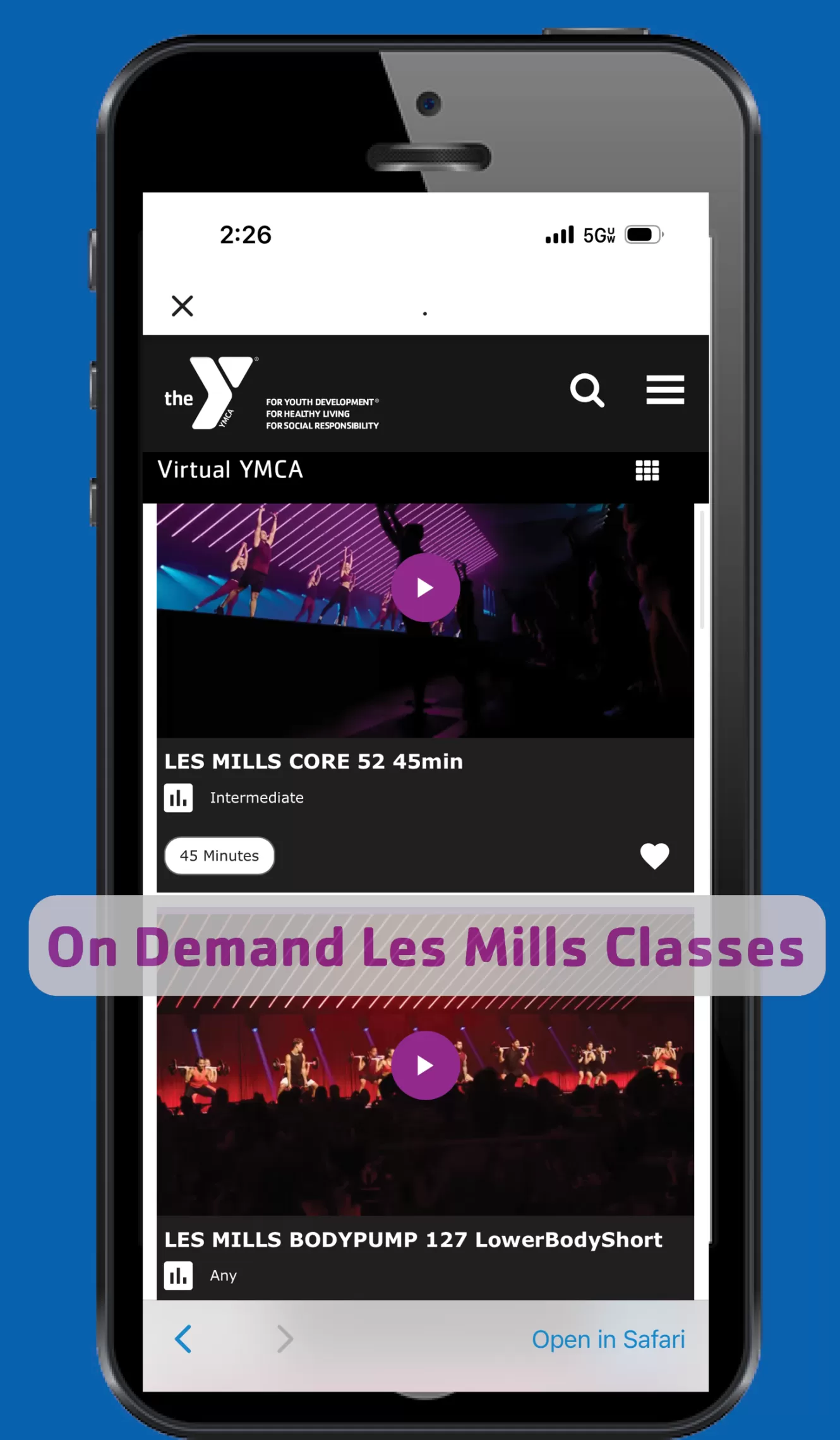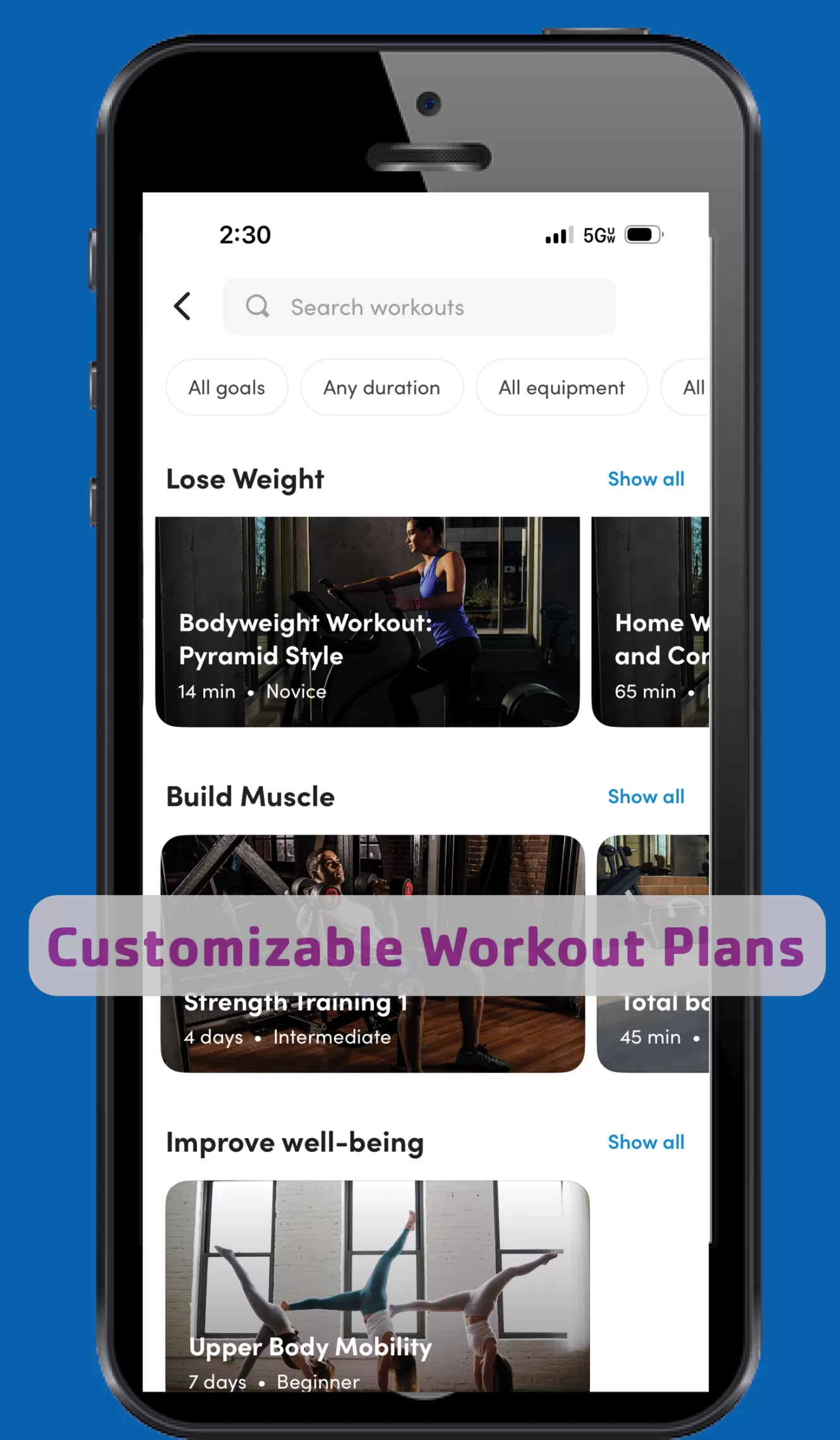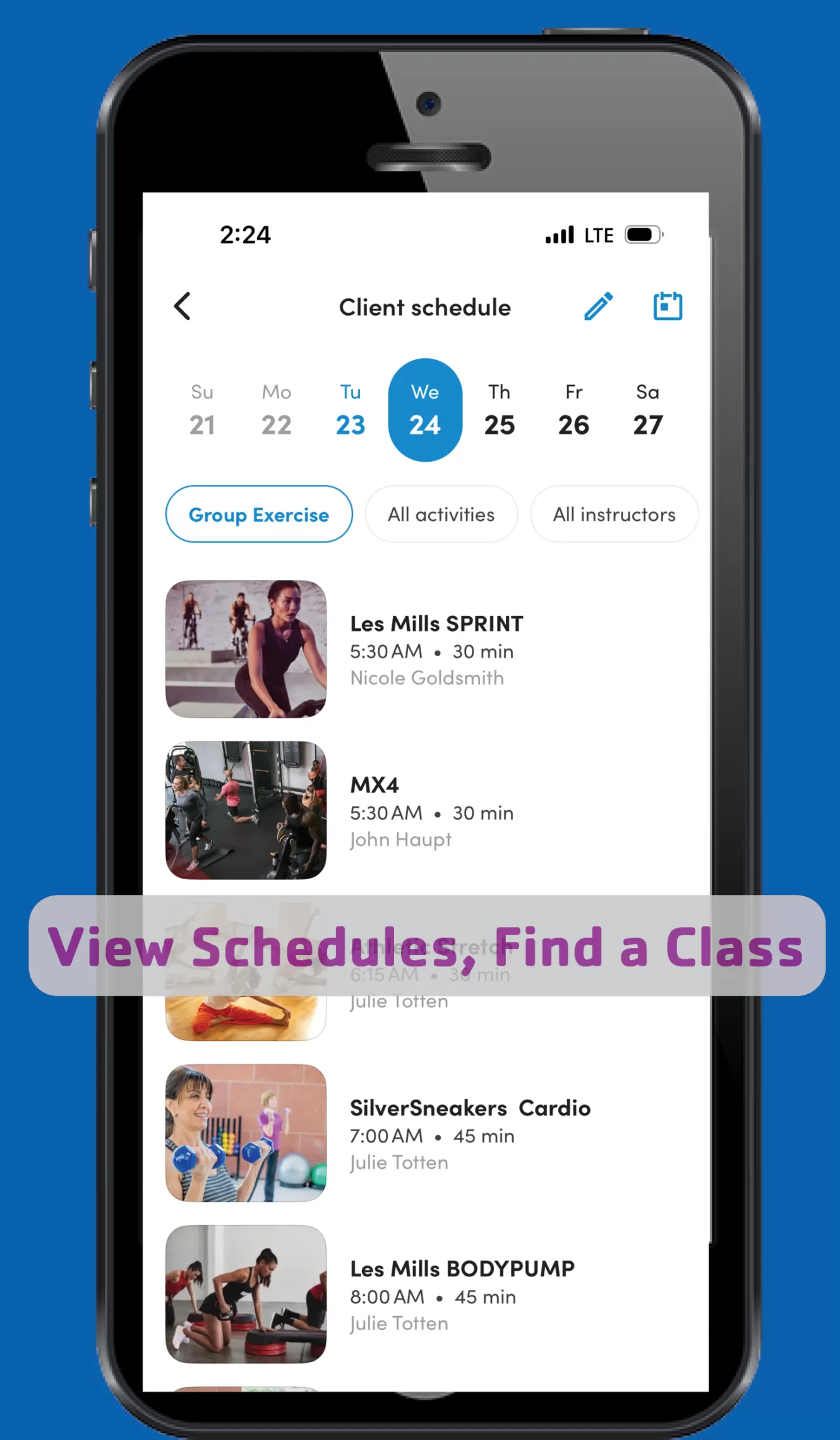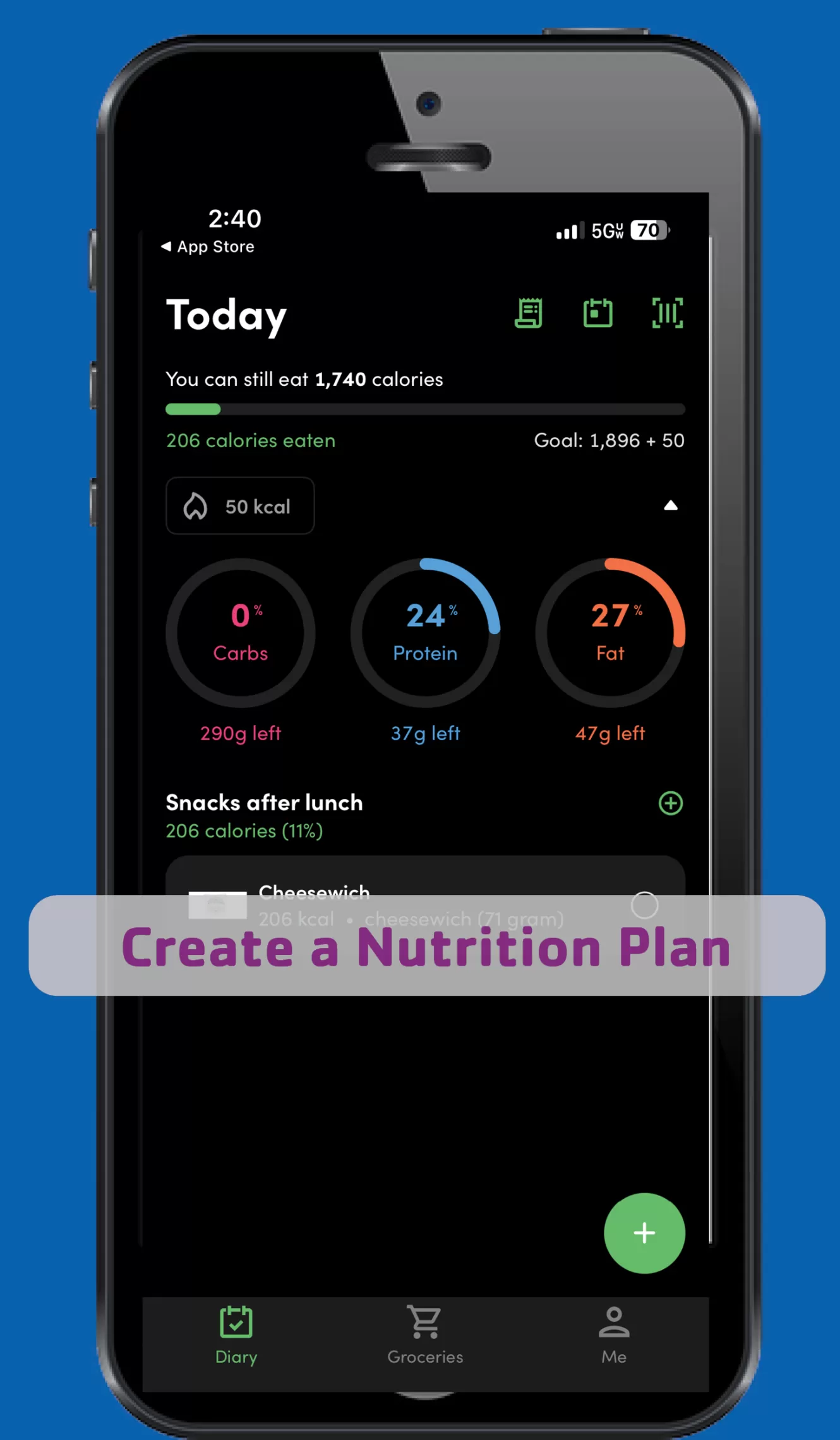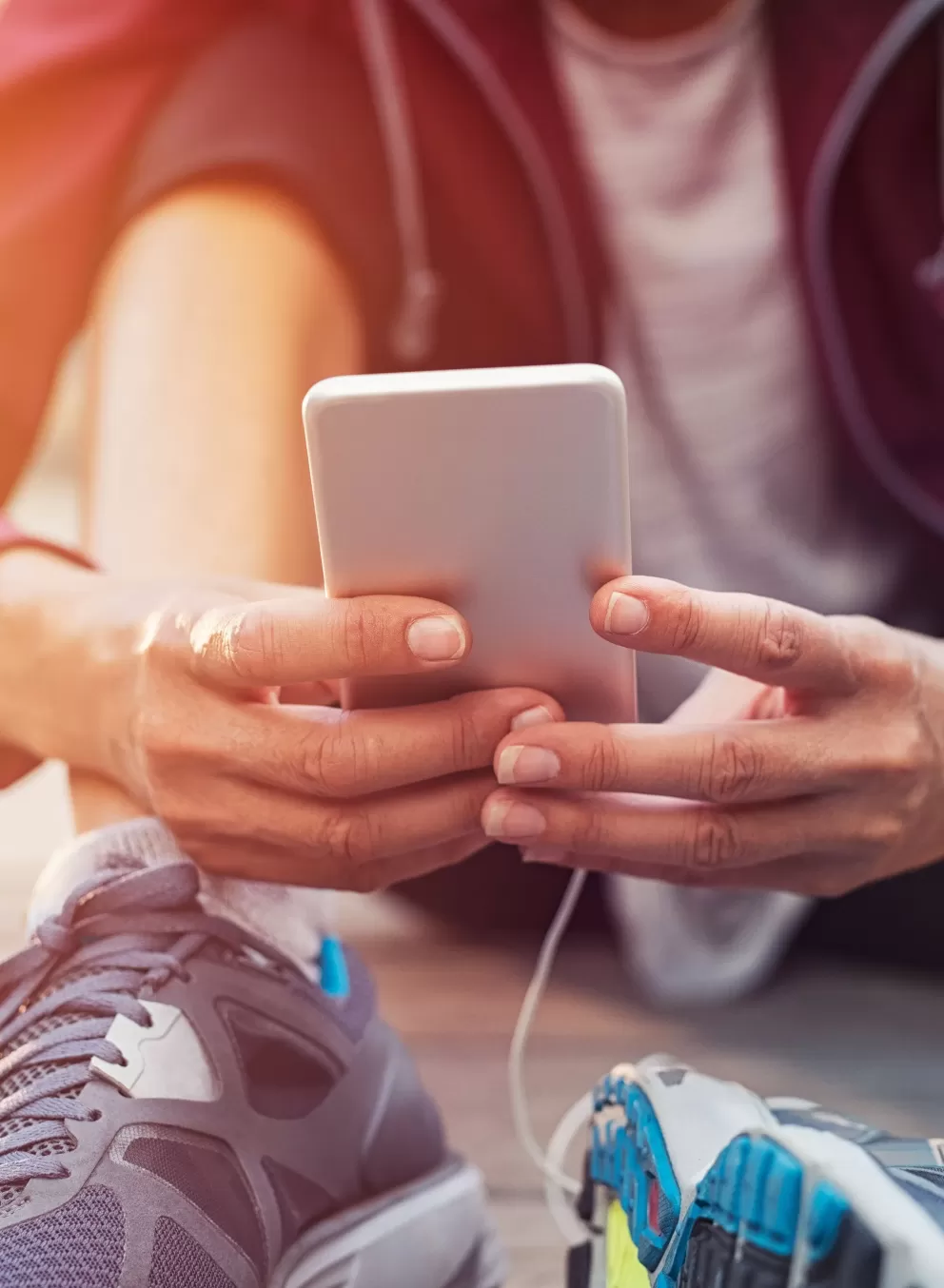With the Gateway Region YMCA mobile app and On-Demand virtual classes, you can take the Y with you!
Our mobile app is an exclusive member benefit and is available on both Apple and Android devices.
Mobile App FAQs
After downloading the mobile app on an Apple or Android device, use the Find My Account button on the login screen to activate your account. If you have trouble, or receive an error message, please email mobileapp@gwrymca.org, or visit the Member Services Desk at any YMCA for help.
If you are unable, or unwilling, to download the app, you can still view schedules, create workout/nutrition plans, and more through our web portal accessible here: gatewayregionymca.virtuagym.com.
Gateway Region YMCA members, ages 13 and older, with a unique email address may have an app account. If you need assistance creating an account, please visit your local Y's Member Services Desk, or email mobileapp@gwrymca.org.
You can change locations and view schedules at other locations once you have activated your account.
To do this from the app, just click the arrows in the upper right hand corner of the app's homescreen, and add a location.
If you are on the website version, accessed here, please click the location in the upper left corner of the screen and in the drop down, click "Club Finder." You will then be able to see all locations.
You can schedule into a class through the mobile app or through the website.
To do this, click on the tile on the main screen labeled "Classes, Laps, and Child Watch." This will pull up a schedule of classes for the week. Click the day of the week at the top of the screen, scroll to find the class you are interested in and click it. Once on the class page, click the button at the bottom of the screen that says "Join." You are now scheduled into that class!
Mobile App Features to Support Your Goals
Find a class, join a challenge, track your nutrition, keep updated with Y news, and more!